Properties
Properties define the actual data points or controls inside a channel. This is where things like a light’s power state, a thermostat’s target temperature, or a sensor’s battery level are configured.
Each channel can contain one or more properties depending on the device category and functionality.
Add Properties to a Channel
After creating a channel, you’ll assign properties to define what it measures or controls.
Open a Channel
In the Admin UI, go to your device, switch to the Channels tab, and select a specific channel.
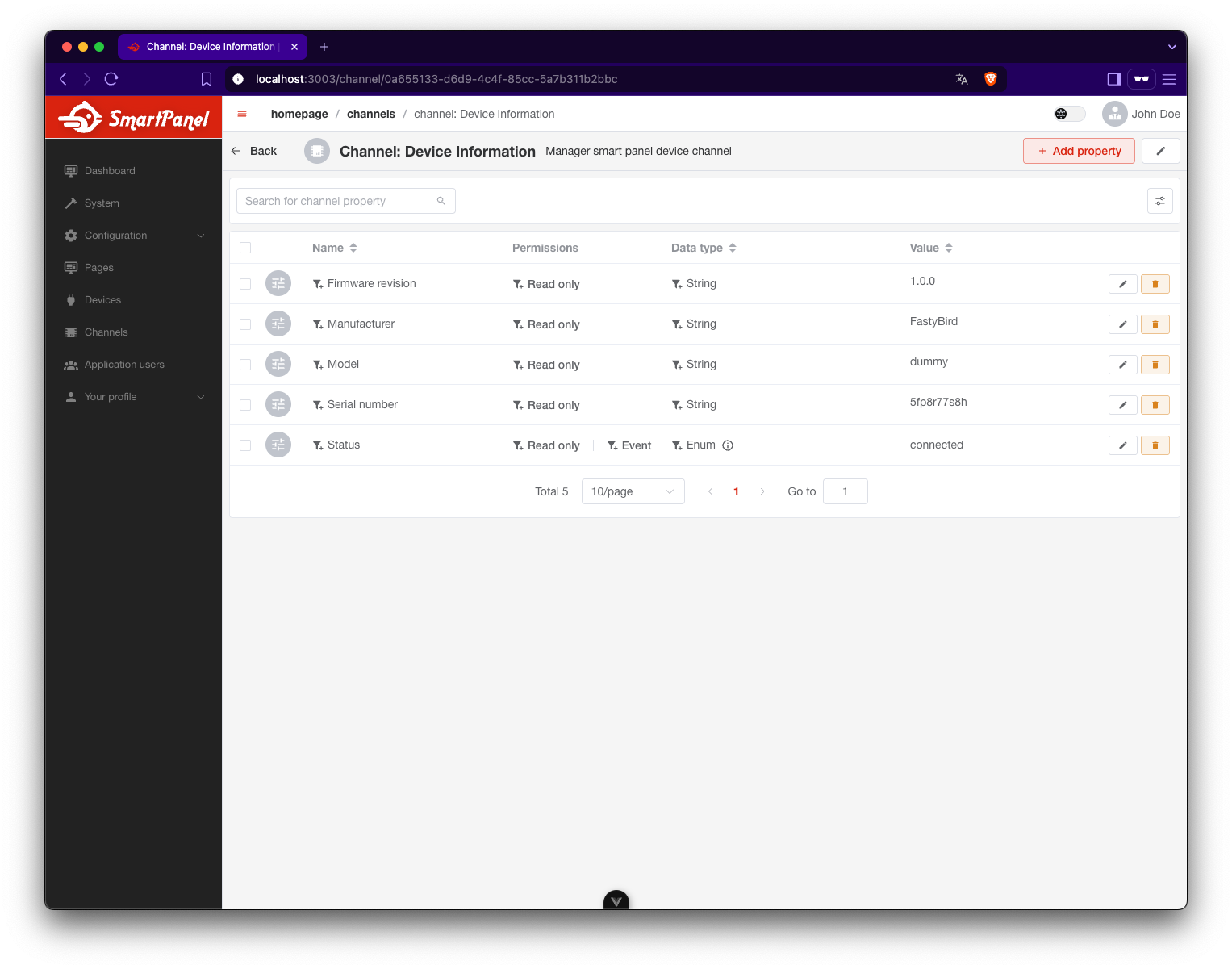
Click + Add Property
Click + Add Property in the top-right corner.
This will open the channel property creation dialog.
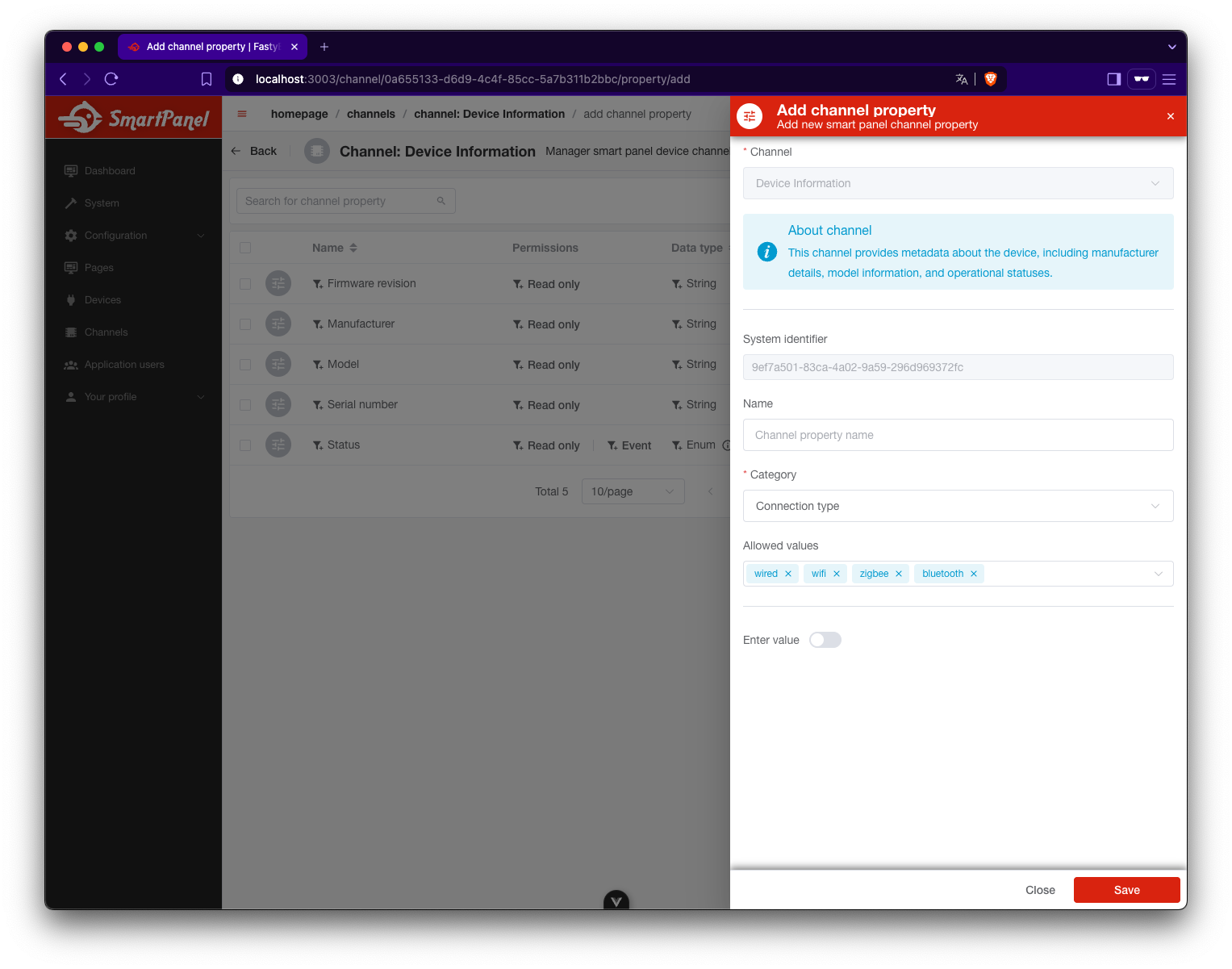
Define the Property
Fill in the required fields:
- Name – Internal identifier (e.g.,
state,brightness,humidity) - Data Type – Type of value (
boolean,float,enum, etc.) - Unit – Optional unit of measurement (
°C,%,W, etc.) - Permissions – Define if it’s readable, writable, or both
- Format (optional) – Additional structure (e.g., for enums)
The form may vary depending on the selected channel category. In some cases, fields like data type or format are pre-filled by the system and cannot be changed manually.
The supported properties are based on the channel’s category. For example, a light channel may use power and
brightness, while a temperature channel uses actual and target.
What’s Next?
With your device, channels, and properties defined, it’s time to visualize and control them on the display.
👉 Continue to the Pages & Tiles section to build your dashboard.