Pages
Pages define the layout of your Smart Panel interface. Each page acts as a container for tiles, cards, or data sources, allowing you to group devices and information logically — by room, function, or display type.
Add a New Page
Open the Admin UI
Open the Admin Interface in your browser:
http://smart-panel.localYou’ll land on the dashboard, where you can manage devices, pages, tiles, and data sources.
Navigate to Pages
Click Pages in the sidebar. This section lists all the pages currently configured for your Smart Panel display.
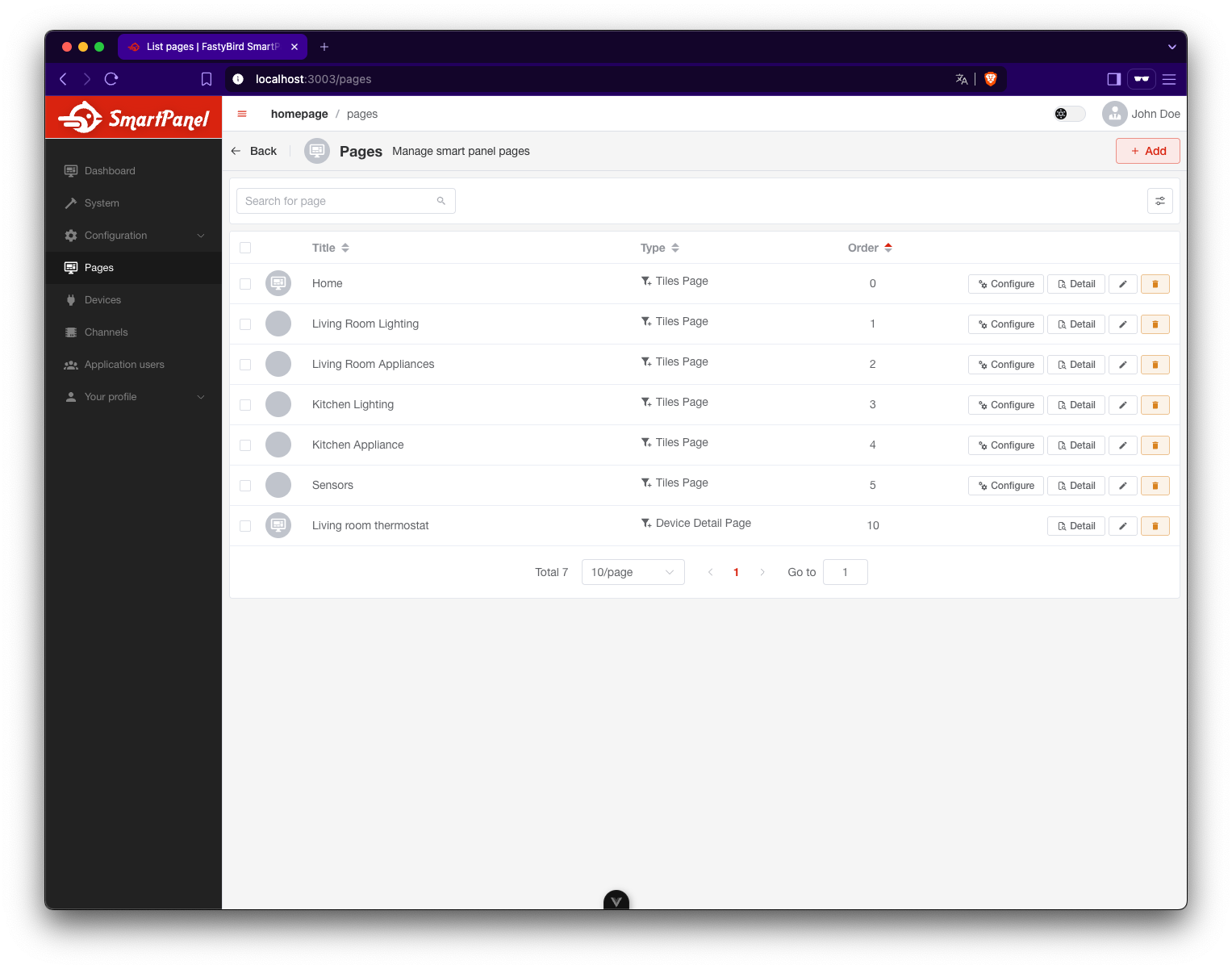
Click + Add
In the Pages section, click the + Add Page button in the top-right corner to create a new page.
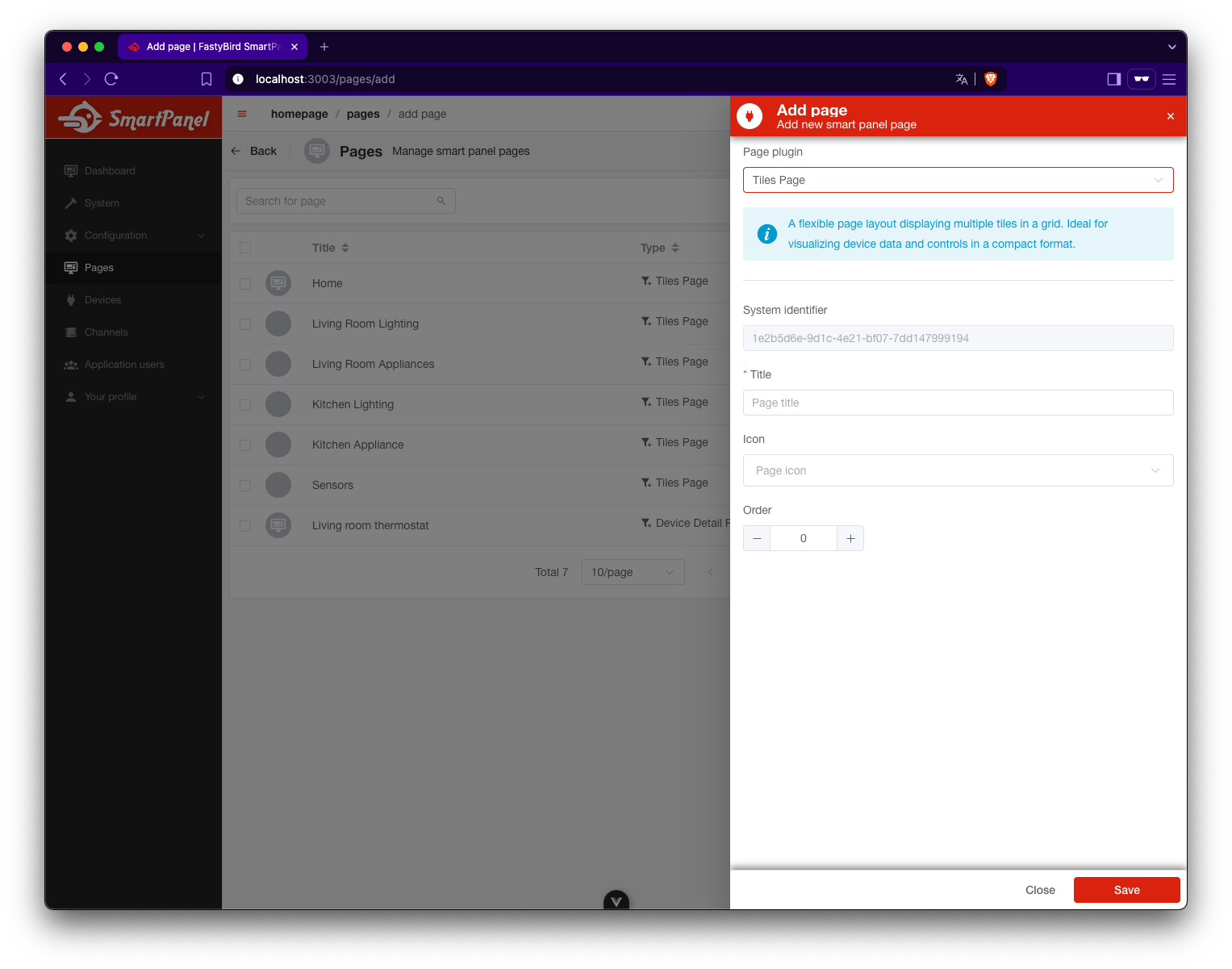
Fill in Page Details
In the form, enter the following information:
- Plugin (Page Type) – Choose the layout plugin:
Tiles Page– Displays a grid of interactive tiles (great for dashboards)Cards Page– Displays grouped device cards (compact overview layout)Device Detail Page– Displays a view for a specific device
- Title – Name of the page shown in the Admin and on the Smart Panel
- Icon (optional) – Assign a visual icon to help identify the page
- Order – Sets the order in which pages appear on the Smart Panel
Currently, only the Tiles Page, Device detail and Cards page plugins are available. Other page types will be added in the future.
After Creating a Page
What you can do next depends on the page type:
- Tiles Page: Add tiles directly to the page in a flexible grid layout. Each tile represents a device control or data display.
- Cards Page: Organize tiles into cards (grouped blocks). Cards help visually structure related controls or data sources.
- Device Detail Page: This page is auto-generated and linked to a specific device. It shows all channels and properties and is not editable.
While Tiles and Cards pages support full customization via the Admin UI, Device Detail pages are system-generated.
What’s Next?
Let’s fill your new page with content.
👉 Head to the Tiles section.